Microsoft Windows 10 Technical preview download
Want to try out software that’s still in development and like sharing your opinion about it
Don’t mind lots of updates or a UI design that might change significantly over time
Really know your way around a PC and feel comfortable troubleshooting problems, backing up data, formatting a hard drive, installing an operating system from scratch, or restoring your old one if necessary
Know what an ISO file is and how to use it
Aren’t installing it on your everyday computer.
In a final warning (and a nice show of humour) Microsoft reiterates: “We’re not kidding about the expert thing. So if you think BIOS is a new plant-based fuel, Tech Preview may not be right for you.”
Lastly be sure your computer achieves the minimum requirements:
Processor: 1 gigahertz (GHz) or faster
RAM: 1 gigabyte (GB) (32-bit) or 2 GB (64-bit)
Free hard disk space: 16 GB
Graphics card: Microsoft DirectX 9 graphics device with WDDM driver
A Microsoft account and Internet access
And know what you will and won’t have to reinstall depending on the version of Windows from which you are upgrading:
Windows 10 upgrade information from previous versions
As for technical support issues/questions you may have, the best place to head is the Windows Technical Preview forum.
How To Install Windows 10 Technical Preview
If you are happy to go ahead, however, getting the new Windows is fairly straightforward:
•Sign up for the Windows Insider Program
•Double check the system requirements
•Click one of the Download links – Windows 10 Technical Preview x86 (2.9GB), Windows 10 Technical Preview x64 (3.8GB) – to download the ISO (official page)
•Take note of the Windows 10 Technical Preview product key you are given
•When the download is complete, transfer the ISO file to installation media such as a DVD or USB flash drive (the Windows 7 USB/DVD Download Tool still works brilliantly)
Double-tap or double-click ‘setup.exe’ from the installation media, and then follow the steps as prompted
Windows 10 marks the return of the start menu
There is no guarantee that you will be able to upgrade to the final version from the beta software (you couldn’t with Windows 7, you could with Windows 8) – though previous betas have given a generous 8-12 month period to upgrade before their licences expired.
By now you will have a good idea whether Windows 10 Technical Preview is for you. Yes it comes with many caveats, but can be enjoyable living on the cutting edge and (if your PC meets the hardware requirements) it is certainly better than persisting with Windows XP and its third party security hacks.

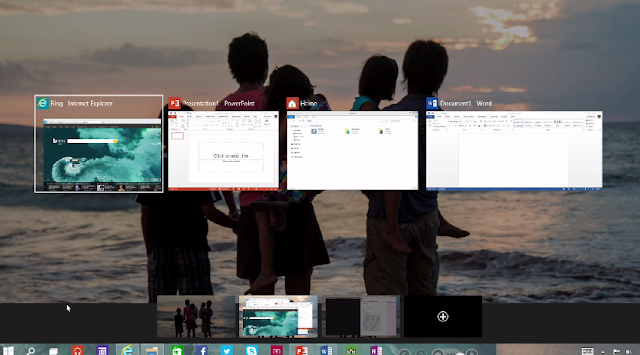

Comments